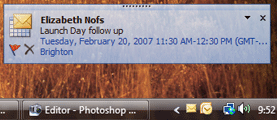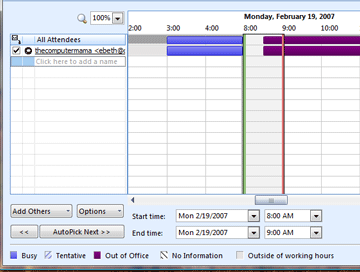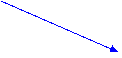|
Outlook: Calendar
1. In this view, the new appointment begins at the
green line and ends at the red line. Look for conflicts. A conflict is any appointment listed at the same time as your proposed meeting.
2. If there is a conflict with your calendar, or with
one of the people you have invited, try using the AutoPick Next button to
find the next time everyone’s is free.
3. When you have reviewed the appointment and scheduling
options, Save and Close the appointment. Outlook will send
everyone an email inviting them to this meeting.
|
|||||||||
|
| |||||||||