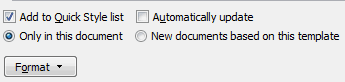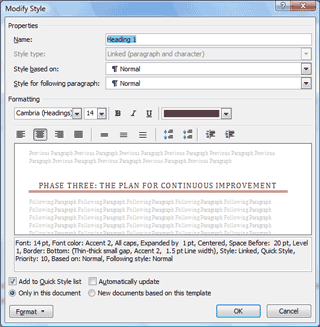|
Word: Styles
Say you set up the Styles to fit your image. Now,
look on the bottom for the options.
By default, your new Style will be displayed in the
Quick Style list in this file, only.
You can choose to display your business Style in all
new documents. It can be added to the Normal template. Each new
sheet you open in Word can use your settings instead of Calibri or
Times New Roman.
The Automatically Update check box can be
problematic. Here is a scenario I ran into when I used that option:
Iím typing away in Normal and I came across a word that I wanted to
emphasize by making Bold. I saw the "busy" sign for several minutes,
then all of the Normal text was formatted as Bold. Hmmmm. |
|||
|
| |||