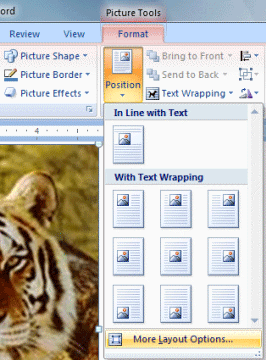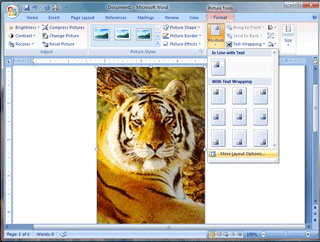|
Word: Paper Tiger
Picture Tools ->
Format -> Position ->More Layout Options
Microsoft Word can have several layers of text and
graphics. This goes back to how flyers and brochures were produced
before computers. Each element was pasted on its own sheet, or layer, of
paper. There was one sheet for the black text, and a different sheet for
the photographs. These two sheets were made into two separate negatives
at the printer. Letís put the tiger on paper
Try it: Insert a Picture.
Start
Microsoft Word.
Paste the picture you copied from the Internet.
You can also copy several
Sample Pictures to your Documents folder and Insert a
Picture.
Try it: Format the Picture
Click once
on the picture to select it.
Go to the Picture Tools
Click on the Format Ribbon.
Click on Position,
you will see a set of options. Choose More Layout Options.
|
|||
|
| |||